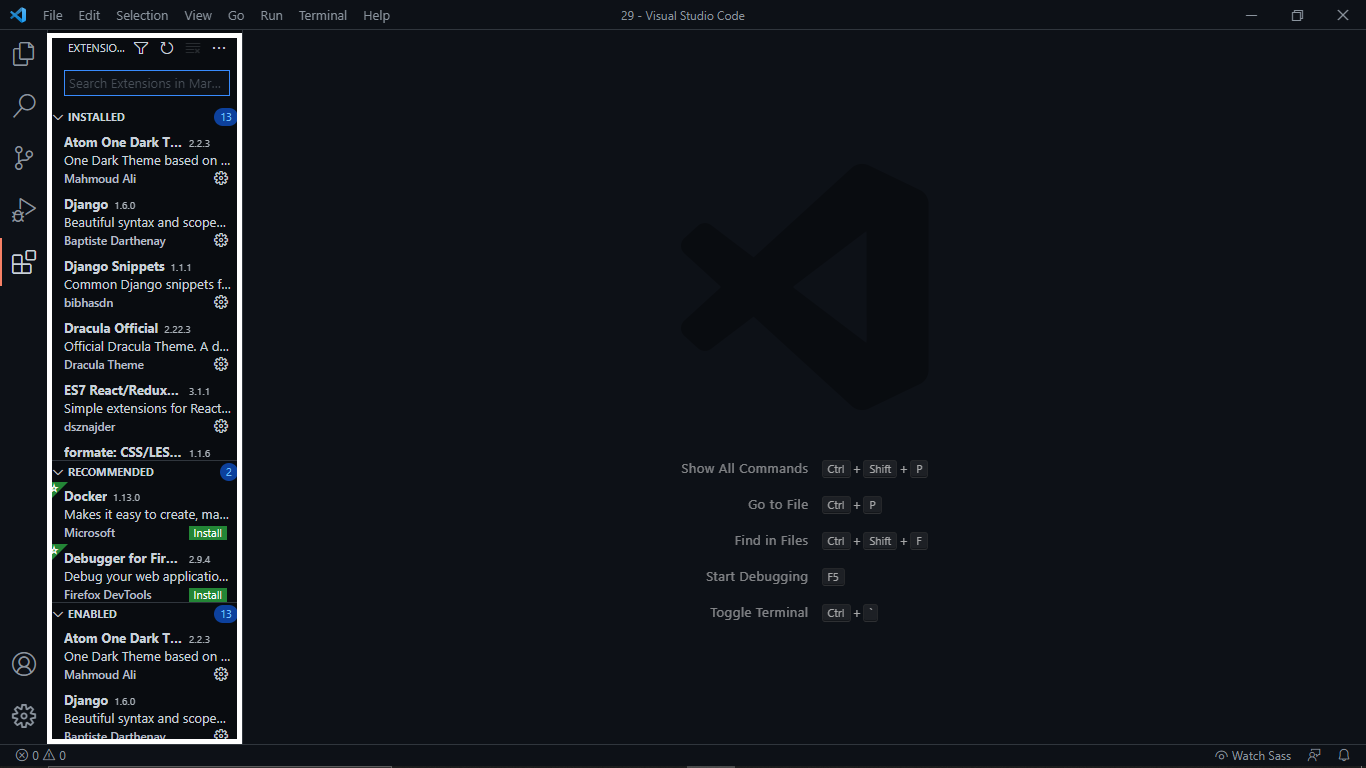Hello, fellow developers, this is your mate themidom, in this blog you are going to know about various code editor, like notepad, vs code, sublime text. So, just stick with this blog.
Text Editor
Now, a question arises what is a text editor. Well, this is computer software that helps a user to edit any plain text, and also helpful syntax highlighting. You can modify text styles, text colors, font size, and many more features. Currently, some text editor like notepad, notepad++, vscode, sublime text, atom is ruling the market, you can try any one of these, all of them are free but sublime text editor comes with premium ass well as a free version. Hopefully, you got it
Now fellas let's talk about my all-time favorite text editor vs code or Visual Studio Code from Microsoft.
So, fellas, the above image is how vs code looks. If you want to get it just write "vs code download" in your respective web browser, and click on the first link and you will be probably on a page like the below picture
so, click on the windows button if your operating system is windows if you are on Linux click on the middle button or click on the .deb option, and if you are on Macintosh, just click on mac option, and it will automatically download, now open the installer file from your downloaded folder then just install, like you do it, and make sure to keep everything default if you want to customize then you are free to go. After installing, you can open vs code, and you here edit text.
It is a multilingual text editor, so can edit almost any type of program, after having a proper compiler or interpreter. It also comes with various inbuilt themes, syntax highlighting, font styles, and various font sizes so you can customize it properly.
It is also a lightweight code or text editor means it won't slow your computer, and also helpful for big projects. First, open vs code with right-click, you will get an option of open with code, if you didn't get it no need to worry, just open vs code like you open other apps, then click on the file from the title bar, you will get an option of an open file or open folder option click on any one of them for opening any file or folder respectively, then just navigate to the file or folder which you want to open then just click on open, you are ready to go.
It lets you create any folder or file easily, just click the button after hovering the mouse cursor over the folder, you can see it from the below picture.
So, guys, you can edit code like HTML5, CSS3, JavaScript(without any framework) without having any dependencies, but for other programming languages like python, C, C++, Java you need to have its own interpreter or compiler, without it you can only edit but not can see the output.
And visual studio code has a huge community of developers. So there are thousands of extension for vs code available in the market, Some extension auto-complete your code, some of them help create initial snippets of code, some are for changing theme, so guys there are so many of them which is why it is quite difficult to mention in this one post. But no need to worry, I am mentioning some of the best and most popular extensions which can increase your development skills and can also increase your productivity. So, just stick with the blog:
Before telling you the extensions, I am going to tell you can install the extension.
1st click on the button on the left.
you will get a sidebar like this👇
In the search bar, you can write your extension name then you will get the button of install, and then it will take a little time to install, then just reload or restart your vs code and you can now use that extension.So, now let's talk about the most popular and useful extension for developers that is required for speedy development.
1) Git Graph: Now if you know about git you can start reading from the next paragraph. So, the git is software for tracking changes in any set of files, usually for coordinating work among programmers. You can track any changes made by you or others using git. It was invented by a genius-minded software developer Linus Torvalds.
Thus in conclusion is that git is a free and open-source distributed version control system designed to handle everything from small to large projects with speed and efficiency. Now mate, if you want a full video or text tutorial just comment below with your email id, within 24-48 hours you will be notified. So let us move to what is the git graph.
Git Graph is an extension helpful for viewing a git graph of your repository, and easily perform git actions from the graph. Configurable to look the way you want. Now if you use the git then this will be the best option for you just get with it, and believe me it will worth your time and your productivity. And it is also free.
So, mate, just install it from the extension section and then reload the vs code. If you already have a git repository you are good to go, if you haven't then mate you need to initialize a git repository by the command of "git init" using your command prompt, or you can use an inbuilt terminal of vs code, just click on the terminal tab from the title bar, then you can click on the new terminal, it will open or if you are on the Windows then from your keyboard just press, "ctrl+shift+`" then in the below section one command prompt/terminal/PowerShell will open then just give the above-mentioned command for initializing the repository, then just write "git status" this command will helpful for showing the status of repository, if the output is saying clean, then you are ready to go, if not still you can use the extension, you can make it clean by giving the command of "git add ." then just put the command of 'git commit -m "your any massage"' then you can enjoy with the extension.
2) Live Sass Compiler: If you are a web developer then you are aware of SASS/SCSS. Well SASS is for styling the HTML document and is quite easy to learn, but the problem is you cannot run your SASS/SCSS in your browser, that's a failure of SASS/SCSS, but no need to worry this problem is solved by Live Sass Compiler, you can compile/transpile SASS/SCSS to CSS3 in real-time, so without any worry, just write your code in SASS/SCSS, and leave rest to this extension.
So, the procedure of installation is too easy, click the extension tab and write the "Live Sass Compiler" in the search bar, and the first result is your extension, just click on the first link and then click on the install button, and then you will get a button of watch Sass in the left corner like the below picture.
if you get it congratulation, you are good to go. Now, whenever you write any Sass then just click on the button "watch saas" it will automatically create some file, the file with the CSS extension is your file for HTML styling.
3) Debugger for Chrome: If are the biggest fan of JavaScript, then this extension is made for you, many people quit programming just because of bugs, but you don't need to afraid just install the debugger for chrome, so whenever you see there is a bug, or you aren't able to get the expected result, then use this extension to identify or remove bugs from your code.
4) Live Server: If you are a web developer you want to see the live results of your HTML then use this extension to get the live results in your browser. First, go to the extension panel, and on the search bar just write "Live Server" then click on the first result i.e. "Live Server" then click on the install button it will install the file automatically.
After installing reload or restart the vs code and go to your HTML file, then right-click you will get the option of "open with live server", just click on it mate. then it will automatically open the web browser if the web browser is already open then it will open in a new tab. It helps you to launch a development local server with a live reload feature for static and dynamic pages, and it reloads in real-time as you edit and save.
If you want to save a file in real-time, then first click on the left below the corner, gear button, then click the setting option of your vs code you will get a window like the below picture.
then click on the first option and change it to "afterDelay" and now you can save the file in real-time.
4) Kite: It is an AI-Powered Autocomplete for Python, JS, and many more programming languages. It is helpful for faster development, it will help you to autocomplete your code. So, the process of installation is that first, you need to install the kite application, you need to just visit a website named "https:/ /www.kite.com/"
you just download from there and install it, then just install its extension and then you are ready to go, the problem is sometimes it slows your computer, if you are having, low processor, RAM then I recommend you to not open any other application then vs code.
So, above I tried to mention some of my favorite extension now, if you want to use it mate, then without thinking just go for it,
Well, there are many substitutes for the above-mentioned extension, if you do some research then you will obviously find some good results.
Now although we discussed many things about vs code, let's discuss another text editor named, sublime text editor,
it is also one of the best and most used text editors. It also provides the features like syntax highlighting, formatting the text or code, it is also a lightweight code editor.
One problem with that you need to pay a subscription if you want full access to it, but no need to worry trial version is also there. If you want to download, then just write sublime text download in your web browser then click the first link, and then you will get the below page.
then click on the link as per your OS requirement then you are ready to download, after downloading install it.
You won't have a wide choice like VS code, but still, a prefer it is a good code editor, you can use it without any worry.
One of the most traditional text editors is notepad, it hasn't any wide features, just a basic text editor without any syntax highlighting or any alignment, but still, it is used, helpful for small works, and it is a very lightweight software.
Now for solving the notepad above mention problem, notepad++ was developed, it carries all the features of a rich text editor, and also helpful for proper alignment and also for syntax highlighting, to install that software you must need to visit its website "https://notepad-plus-plus.org/downloads/" and download as per requirement, you can also use this for your heavy or big projects.
Well, guys, there are many more text editors or rich text editors available in the market, you need to do some research then you will get to explore many more text editors.
My Point of View With Editors
So, my point is that if you are a beginner in programming or web development then I recommend going with notepad because it will help you learn syntax, whenever you feel ready that you can step further, then without having any thought just move with the visual studio code. Now guys it is just my point of view, if you want to accept it then you are most welcome, if not then you are good with any code editor. Believe me, your thoughts matter, if you think that you can kickstart with any code editor, then welcome to the world of coding.
That's it for this post mate if you got any doubt just ask in the comments and I am really sorry if I didn't mention your favorite code or text editor. And If I hurt your emotion just forgive guys.
See you in the next post
---Team themidom😇😇